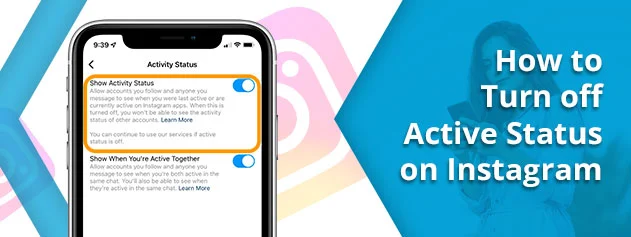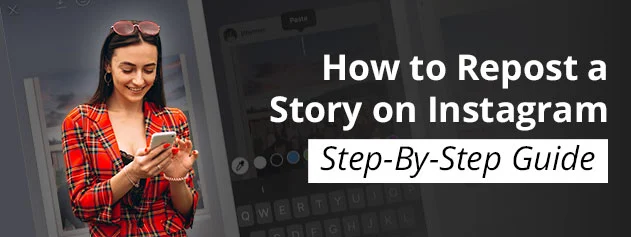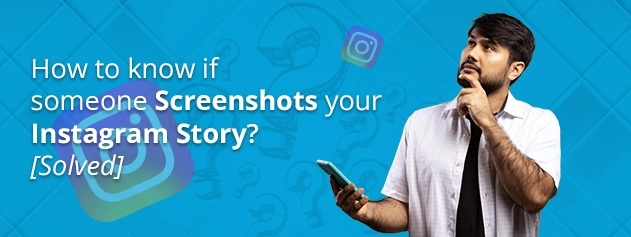WHY IS OUTLOOK APP NOT WORKING ON IPHONE AND ANDROID?

Outlook is the best mail app for both mobile and desktop, but while using the app, many users encounter issues. However, if you’re using Outlook on your Android, you have a massive chance of getting into problems.
Sometimes, the Outlook App Not Working, and you may need help with issues. The app couldn’t synchronize to freeze and crash. To resolve this issue, clear the browser’s cache and cookies. After that, remove the app and re-install it again.
To know more about the Outlook app, read the whole blog. Below are some reasons for Outlook not working and the possible fixes that will help you to solve the problem. Hence, let’s explore the blog and proceed further!
Reasons why you can’t start Outlook
You need help to start the Outlook app properly for various reasons. Some of the common ones are discussed below:
- Damaged files
- Corrupted profile
- Issues with add-ons or extensions
- Software bugs
If you’re facing any one of those issues, don’t worry. Below are some fixes that might help you to resolve all such problems.
Read Also – Why Outlook Disconnected
How do you fix Outlook not working on iPhone?
Outlook is Not Working on iPhone for various reasons such as network issues, software glitches, etc. Below are the methods that you can use to fix these issues on iPhone:
1. Update the latest iOS
The main reason behind the Outlook app not working is the outdated iOS version. So, updating the iOS with the latest version is advised to solve the problems. Follow the steps to update the iOS:
- Plug your iPhone and connect to the internet
- Open the “Settings”
- Click on your name
- Tap “General”and then “Software Update.”
- If any update is available, hit the “Download and Install”button
- Follow the on-screen steps
2. Check the Network Settings
You should check the network setting if you cannot send or receive emails. Below are the processes to enable the network for the Outlook app:
- Go to “Settings.”
- Enter your name
- Hit the “Cellular”option
- Disable Wi-Fi in “Settings”and re-enable it
- Open “Settings”again
- Click the “General”button
- Press the “Reset”option
- Lastly, tap “Reset Network Settings.”
3. Re-install Outlook App
You can re-install the app if Outlook is not working on your iPhone. For this, download the app from the App Store and follow these steps:
- Click on the Outlook app
- Hit the “Delete”icon
- After that, go to the App Store
- Find Outlook and install it again
- Lastly, log in to your account
4. Disable the Do Not Disturb Option
If the “Do Not Disturb” mode is enabled for car driving, Outlook will not work on an iPhone. Follow the steps to turn off this option:
- On your iPhone, open the “Settings.”
- Enter your name in the box.
- Click the “Do Not Disturb”option
- Toggle it off to check whether it works typically.
Methods to fix Outlook not working on Android
Below are some valuable fixes that can help you solve the Outlook not working issue on Android:
1. Force Close and Restart Outlook
If you face an issue with Outlook, start by forcing the app to close and restart. Doing this will terminate its processes and create a new one. However, it can solve glitches and bugs within the app. To do so, follow the steps:
- Open “Settings”on Android
- Tap the “Apps & Notifications”
- Click “Outlook in Settings”
- Press the “Force Stop”button
- Hit the “OK”button
- Once done, the app will be closed entirely.
- After that, restart the app by clicking the “Outlook”
2. Check Internet Connection
Every app requires a proper internet connection to work correctly. However, it syncs the email accounts. Outlook will only let you send and receive emails using a good internet connection. Thus, it’s advised to check the internet connection.
For this, open your browser and say Google. Once opened, your internet is functioning appropriately. But remember that it doesn’t load the site. If there is an issue with the internet, contact the internet service for help.
3. Reset Outlook Email Account
If the app has a problem, users are advised to reset their email accounts. Use this option when your app cannot sync your emails. Thus, follow the steps to reset your Outlook email account:
- Open the Outlook app
- Click the “Profile”icon
- Select the “gear”icon
- Now, choose your email account
- Scroll down and press the “Reset Account”option
- Finally, hit the “Continue”button to confirm
4. Restart Your Phone
If there is an issue with your internet, you can restart your phone. Once you reboot the phone, the running apps will stop. Doing this resolves several bugs and unwanted issues in the process.
5. Update Outlook App
The outdated app is responsible for Outlook not working problem. Thus, you must update the app to solve the issue. For this, open the Google Play Store and install the latest version of Outlook.
A Like Post – Microsoft Office 365 Product Key
How to reset Microsoft Outlook for Android?
Follow the below steps to reset the Outlook app for Android:
- On Android, open “Settings.”
- Click on Apps
- Choose the Outlook app under “See all apps.”
- Hit the “Storage & Cache”button
- Press the “Clear Data”or “Clear Cache” buttons
After these steps, all your data will be permanently deleted from Outlook. Once done, you can use the app again without problems.
How do you reset Microsoft Outlook for Android?
To reset the Microsoft Outlook for Android 12, follow the below procedures:
- Open “Settings”
- Hit on the “Apps”option
- Click the “All apps”section
- Press the “Outlook”option
- Tap on “Storage & Cache.”
- Lastly, hit the “Clear Data”and “Clear Cache” buttons
Once completed, the Outlook app will delete all the data stored on the Android devices. After that, open the app again with all the information.
Summing Up
Whenever you encounter issues regarding Outlook App Not Working, you can get help from the above blog. Above, you can determine the reasons for and solutions to those problems. Besides, if you still face any issues related to this topic, write them down in the sections below.
FAQs
Why is Outlook not working on mobile?
Outlook is not working on mobile for internal reasons. To fix the issue, you can force close and re-open the app.
How do you fix Outlook if it is not working?
To resolve Outlook’s stops responding issue, close Outlook, start in safe mode, and close and open it normally. Select the Start button in Windows 10, type Outlook.exe /safe, and hit Enter.
Why is my Outlook not responding?
Outlook is not responding because of corrupted or damaged files. If antivirus software is outdated, you might face issues with Outlook. To resolve such problems, keep your software updated.
How do I reset the Outlook app?
To reset the Outlook app, follow the steps:
- Close Outlook if opened
- Press Win + R
- In the run dialogue box, type outlook.exe
- Lastly, click the OK button
FAQ
Have you got any additional questions about the issues? There’s no need to look for the answers online if you can find them here.